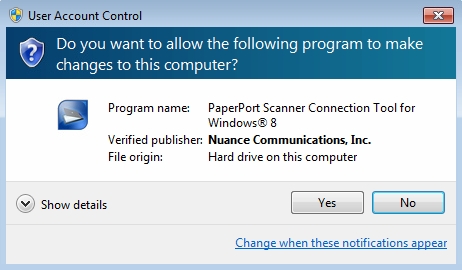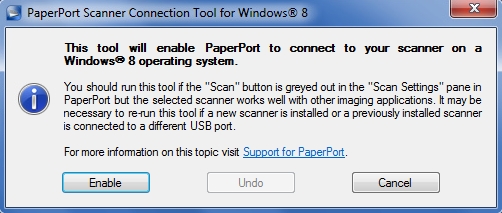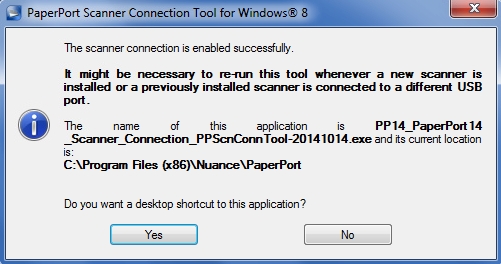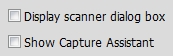PaperPort 14 Scanner Connection Tool - Fix Scanning Problems in PaperPort 14
This article discusses the PaperPort 14 Scanner Connection Tool, which Nuance provides at no charge in order to fix scanning problems in Windows 8. Furthermore, users of PaperPort 14 in Windows 7 and Windows 10 have reported that the tool works in those versions of Windows, too.
PaperPort is a popular document imaging/management product from Nuance Communications, previously known as ScanSoft. PaperPort is in widespread use by both individuals and businesses.
Article Update on 25-Sep-2015: This article was originally entitled PaperPort 14 - Fix Scanning Problems in Windows 8, but reports from users, as well as my own tests, have confirmed that the tool works in Windows 7 and Windows 10, so I decided to rename the article more appropriately. Note that using the tool in Windows 10 is discussed in Tip#4 of this Experts Exchange article:
The current version of PaperPort is 14, and it is the only version that supports Windows 8, as documented in the PaperPort knowledgebase article, Nuance product support for Microsoft Windows 8. Even though PaperPort 14 supports W8, there are known scanning problems. To fix these problems, Nuance developed (and offers at no charge) the PaperPort 14 Scanner Connection Tool. You may download it from here:
To install it, exit PP14 and simply run the downloaded executable. You'll get this User Account Control dialog if UAC is turned on:
After clicking the Yes button on the UAC, you'll get this dialog:
Click the Enable button and you should get this successful installation dialog:
You may want to click the Yes button to put a shortcut to it on your desktop to make it easier to run if you need the tool again (you should run it again if you reinstall, upgrade, or repair PP14; or if you install new or upgraded scanner drivers). I had it create the shortcut, although I like a very clean desktop, so I moved the shortcut off the desktop and into the PP14 program group.
Now when you run PP14 it will be using this new Scanner Connection Tool, which also solves the problem of a grayed-out Scan button, as discussed in the PaperPort knowledgebase article, PaperPort Scan button is grayed out within PaperPort 14. Although the article talks specifically about a grayed-out PP14 Scan button, PaperPort users have reported that the tool fixes other scanning problems, such as a grayed-out "Display scanner dialog box" and "Show Capture Assistant" checkboxes in the Scan or Get Photo pane:
There are also reports that it fixes "problem communicating with TWAIN device" and being "unable to find your scanner". Furthermore, although Nuance says this tool is for W8, I received reports from several users saying that it fixed problems in W7 and W10. Here are two examples:
A note to confirm that this tool is effective with Windows 7 as well. I couldn't access Capture Assistant at first and the Tool fixed that.
Although Nuance says that it is exclusively for users of Windows 8, several people have found that it can also mend scanner issues with earlier versions of Windows.
So, if you're having problems scanning in PP14 with W7, W8, or W10, this tool is worth a try. If you do find that it solves your PP14 scanning problem, please add a comment to this article with your version of Windows and what the problem was that this tool fixed. This will be a great aid to other members.
If you find this article to be helpful, please click the thumbs-up icon below. This lets me know what is valuable for EE members and provides direction for future articles. Thanks very much! Regards,
Related Articles
Access Suntrust Banking with USBCheck Scanner Attached from browser localhost pptc drvr
I received this error This site can’t be reached localhost refused to connect. Search Google for localhost pptc drvr ERR_CONNECTION_REFUSED Problem was usb scanner. was able to solve by restarting check scanner and then logging back into banking ...Fix: Windows Error 0x80070718: Not enough quota is available to process this command Windows 10
Fix: Windows Error 0x80070718: Not enough quota is available to process this command Windows 10 Problem saving /moving files. Problem is that the Offline Storage Default Limit was reached. This article explains how to fix this. Offline files is ...Symbol LS4278 Scanner 4 Beep Error Code
The scanner is a Symbol LS4278. It beeps 4 times when scanning a barcode which indicates a communication error with the computer. This link contains a document that can be printed to reconfigure it. ...Fix for issue with special characters in DesignWerx
applied the following workarounds according to FileMaker kb article 15419 https://support.filemaker.com/s/answerview?language=en_US&anum=15419 Delete the Windows font cache at C:\Windows\System32\FNTCACHE.DAT and restart the machine. Disable Windows ...Bluebeam PDF Disconnected
Bluebeam has a PDF editor called Bluebeam PDF. It shows up under installed Devices & Printers. If it has a Disconnected state here are the steps to restore its connection. 1. In Windows, go to "Printers & Scanners" by searching your device 2. My ...